在本章中,我們將討論VueJS中可用的轉換和動畫功能。
Transition
當HTML元素在DOM中添加/更新時,VueJS提供了各種方法來將轉換應用於HTML元素。VueJS有一個內置的轉換組件,需要包裝在元素周圍,而元素需要轉換。
Syntax
<transition name = "nameoftransition"> <div></div> </transition>
讓我們舉一個例子來理解轉換的工作。
Example
<html>
<head>
<title>VueJs Instance</title>
<script type = "text/javascript" src = "js/vue.js"></script>
</head>
<body>
<style>
.fade-enter-active, .fade-leave-active {
transition: opacity 2s
}
.fade-enter, .fade-leave-to /* .fade-leave-active below version 2.1.8 */ {
opacity: 0
}
</style>
<div id = "databinding">
<button v-on:click = "show = !show">Click Me</button>
<transition name = "fade">
<p v-show = "show" v-bind:style = "styleobj">Animation Example</p>
</transition>
</div>
<script type = "text/javascript">
var vm = new Vue({
el: '#databinding',
data: {
show:true,
styleobj :{
fontSize:'30px',
color:'red'
}
},
methods : {
}
});
</script>
</body>
</html>
有一個名爲clickme created的按鈕,我們可以使用它將變量show的值更改爲true到false,反之亦然。有一個p標記僅當變量爲真時才顯示文本元素。我們已經用轉換元素包裝了p標記,如下代碼所示。
<transition name = "fade"> <p v-show = "show" v-bind:style = "styleobj">Animation Example</p> </transition>
轉換的名稱是淡入。VueJS提供了一些用於轉換的標準類,這些類的前綴是轉換的名稱。
下面是一些轉換的標準類−
v-enter−在更新/添加元素之前,首先調用該類。它是起始狀態。
v-enter-active−此類用於定義進入過渡階段的延遲、持續時間和緩和曲線。這是整個的活動狀態,類在整個進入階段都可用。
v-leave−在觸發離開轉換時添加,刪除。
在離開階段應用v-leave-active&minus。轉換完成後將刪除它。這個類用於在離開階段應用延遲、持續時間和緩和曲線。
上面的每個類都將以轉換的名稱作爲前綴。我們將轉換命名爲fade,因此類的名稱變爲。fade\u enter,.fade\u enter\u active,.fade\u leave,.fade\u leave\u active。
它們在下面的代碼中定義。
<style>
.fade-enter-active, .fade-leave-active {
transition: opacity 2s
}
.fade-enter, .fade-leave-to /* .fade-leave-active below version 2.1.8 */ {
opacity: 0
}
</style>
.fade_enter_active和.fade_leave_active一起定義,並在開始和離開階段應用轉換。不透明度屬性在2秒內更改爲0。
持續時間在.fade_enter_active和.fade_leave_active中定義。最後階段在.fade_enter、.fade_leave_to中定義。
瀏覽器中的顯示如下。
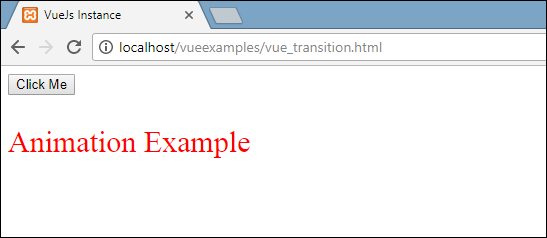
點擊按鈕,文本將在兩秒鐘內消失。
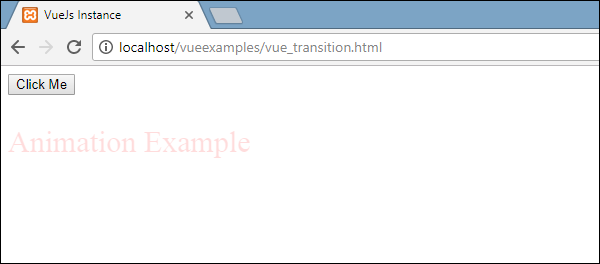
兩秒鐘後,文本將完全消失。
讓我們考慮另一個例子,其中有一個圖像,單擊按鈕時它在x軸上移動。
Example
<html>
<head>
<title>VueJs Instance</title>
<script type = "text/javascript" src = "js/vue.js"></script>
</head>
<body>
<style>
.shiftx-enter-active, .shiftx-leave-active {
transition: all 2s ease-in-out;
}
.shiftx-enter, .shiftx-leave-to /* .fade-leave-active below version 2.1.8 */ {
transform : translateX(100px);
}
</style>
<div id = "databinding">
<button v-on:click = "show = !show">Click Me</button>
<transition name = "shiftx">
<p v-show = "show">
<img src = "images/img.jpg" style = "width:100px;height:100px;" />
</p>
</transition>
</div>
<script type = "text/javascript">
var vm = new Vue({
el: '#databinding',
data: {
show:true
},
methods : {
}
});
</script>
</body>
</html>
轉換的名稱是shiftx。transform屬性用於使用以下代碼將x軸上的圖像移動100px。
<style>
.shiftx-enter-active, .shiftx-leave-active {
transition: all 2s ease-in-out;
}
.shiftx-enter, .shiftx-leave-to /* .fade-leave-active below version 2.1.8 */ {
transform : translateX(100px);
}
</style>
以下是輸出。
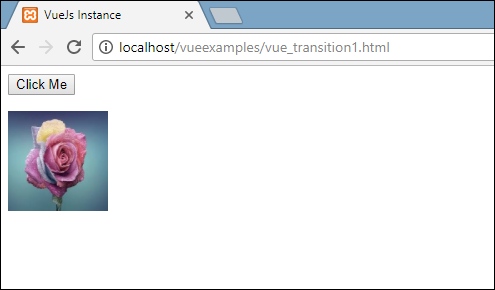
點擊按鈕,圖像將向右移動100px,如下圖所示。
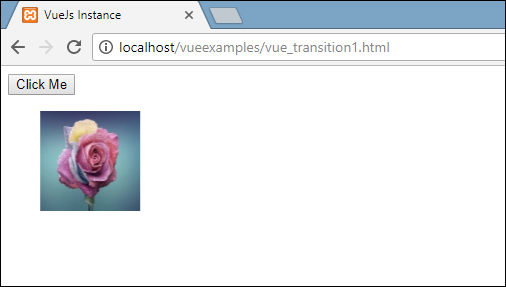
Animation
動畫的應用方式與轉換的應用方式相同。動畫也有需要聲明才能產生效果的類。
讓我們舉一個例子來看看動畫是如何工作的。
Example
<html>
<head>
<title>VueJs Instance</title>
<script type = "text/javascript" src = "js/vue.js"></script>
</head>
<body>
<style>
.shiftx-enter-active {
animation: shift-in 2s;
}
.shiftx-leave-active {
animation: shift-in 2s reverse;
}
@keyframes shift-in {
0% {transform:rotateX(0deg);}
25% {transform:rotateX(90deg);}
50% {transform:rotateX(120deg);}
75% {transform:rotateX(180deg);}
100% {transform:rotateX(360deg);}
}
</style>
<div id = "databinding">
<button v-on:click = "show = !show">Click Me</button>
<transition name = "shiftx">
<p v-show = "show">
<img src = "images/img.jpg" style = "width:100px;height:100px;" />
</p>
</transition>
</div>
<script type = "text/javascript">
var vm = new Vue({
el: '#databinding',
data: {
show:true
},
methods : {
}
});
</script>
</body>
</html>
要應用動畫,有與transition相同的類。在上面的代碼中,我們有一個包含在p標記中的圖像,如下面的代碼所示。
<transition name = "shiftx"> <p v-show = "show"><img src = "images/img.jpg" style = "width:100px;height:100px;" /></p> </transition>
轉換的名稱是shiftx。應用的類如下所示;
<style>
.shiftx-enter-active {
animation: shift-in 2s;
}
.shiftx-leave-active {
animation: shift-in 2s reverse;
}
@keyframes shift-in {
0% {transform:rotateX(0deg);}
25% {transform:rotateX(90deg);}
50% {transform:rotateX(120deg);}
75% {transform:rotateX(180deg);}
100% {transform:rotateX(360deg);}
}
</style>
類的前綴是轉換名稱,即shiftx enter active和.shiftx leave active。動畫由0%到100%的關鍵幀定義。在每個關鍵幀處都定義了一個變換,如下代碼所示。
@keyframes shift-in {
0% {transform:rotateX(0deg);}
25% {transform:rotateX(90deg);}
50% {transform:rotateX(120deg);}
75% {transform:rotateX(180deg);}
100% {transform:rotateX(360deg);}
}
以下是輸出。

單擊該按鈕時,它將從0旋轉到360度並消失。
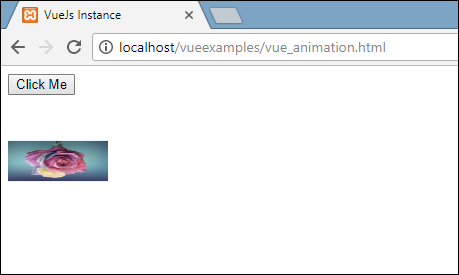
Custom Transition Classes
VueJS提供了自定義類的列表,這些類可以作爲屬性添加到轉換元素中。
- enter-class
- enter-active-class
- leave-class
- leave-active-class
當我們想要使用外部CSS庫(如animate.CSS)時,自定義類基本上就發揮了作用。
Example
<html>
<head>
<link href = "https://cdn.jsdelivr.net/npm/animate.css@3.5.1" rel = "stylesheet" type = "text/css">
<script type = "text/javascript" src = "js/vue.js"></script>
</head>
<body>
<div id = "animate" style = "text-align:center">
<button @click = "show = !show"><span style = "font-size:25px;">Animate</span></button>
<transition
name = "custom-classes-transition"
enter-active-class = "animated swing"
leave-active-class = "animated bounceIn">
<p v-if = "show"><span style = "font-size:25px;">Example</span></p>
</transition>
</div>
<script type = "text/javascript">
var vm = new Vue({
el: '#animate',
data: {
show: true
}
});
</script>
</body>
</html>
Output
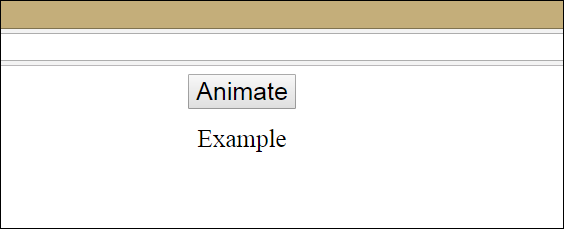
Output
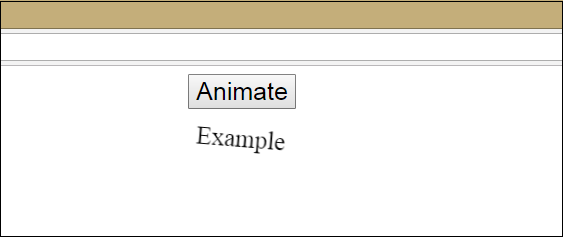
Output
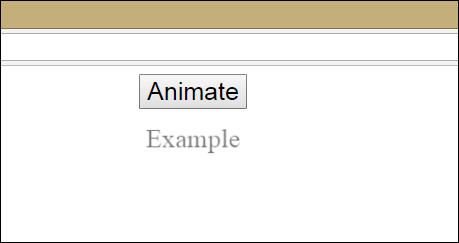
上面的代碼中應用了兩個動畫。一個輸入active class=「animated swing」,另一個輸入active class=「animated bounceIn」。我們正在使用自定義動畫類從第三方庫應用動畫。
Explicit Transition Duration
我們可以使用VueJS在元素上應用轉換和動畫。Vue等待transionend和animationend事件檢測動畫或轉換是否完成。
有時過渡會導致延遲。在這種情況下,我們可以如下顯式地應用持續時間。
<transition :duration = "1000"></transition>
<transition :duration = "{ enter: 500, leave: 800 }">...</transition>
我們可以將duration屬性與轉換元素上的:一起使用,如上圖所示。如果需要分別指定進出的持續時間,可以按照上面的代碼進行。
JavaScript Hooks
轉換類可以作爲使用JavaScript事件的方法調用。讓我們考慮一個例子,以便更好地理解。
Example
<html>
<head>
<title>VueJs Instance</title>
<script type = "text/javascript" src = "js/vue.js"></script>
</head>
<body>
<script src = "https://cdnjs.cloudflare.com/ajax/libs/velocity/1.2.3/velocity.min.js"></script>
<div id = "example-4">
<button @click = "show = !show">
<span style = "font-size:25px;">Toggle</span>
</button>
<transition v-on:before-enter = "beforeEnter"
v-on:enter = "enter"
v-on:leave = "leave"
v-bind:css = "false">
<p v-if = "show" style = "font-size:25px;">Animation Example with velocity</p>
</transition>
</div>
<script type = "text/javascript">
var vm = new Vue({
el: '#example-4',
data: {
show: false
},
methods: {
beforeEnter: function (el) {
el.style.opacity = 0
},
enter: function (el, done) {
Velocity(el, { opacity: 1, fontSize: '25px' }, { duration: 1000 })
Velocity(el, { fontSize: '10px' }, { complete: done })
},
leave: function (el, done) {
Velocity(el, { translateX: '15px', rotateZ: '50deg' }, { duration: 1500 })
Velocity(el, { rotateZ: '100deg' }, { loop: 2 })
Velocity(el, {
rotateZ: '45deg',
translateY: '30px',
translateX: '30px',
opacity: 0
}, { complete: done })
}
}
});
</script>
</body>
</html>
Output
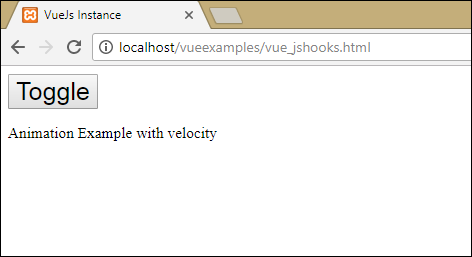
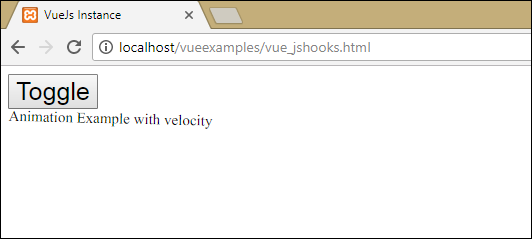
In the above example, we are performing animation using js methods on the transition element.
The methods on transition are applied as follows −
<transition v-on:before-enter = "beforeEnter" v-on:enter = "enter" v-on:leave = "leave" v-bind:css = "false"> <p v-if = "show" style = "font-size:25px;">Animation Example with velocity</p> </transition>
There is a prefix added v-on and the name of the event to which the method is called. The methods are defined in the Vue instance as follows −
methods: {
beforeEnter: function (el) {
el.style.opacity = 0
},
enter: function (el, done) {
Velocity(el, { opacity: 1, fontSize: '25px' }, { duration: 1000 })
Velocity(el, { fontSize: '10px' }, { complete: done })
},
leave: function (el, done) {
Velocity(el, { translateX: '15px', rotateZ: '50deg' }, { duration: 1500 })
Velocity(el, { rotateZ: '100deg' }, { loop: 2 })
Velocity(el, {
rotateZ: '45deg',
translateY: '30px',
translateX: '30px',
opacity: 0
}, { complete: done })
}
}
所需的轉換將應用於這些方法中的每一個。單擊按鈕時以及動畫完成時,將應用不透明度動畫。第三方庫用於動畫。
在轉換v-bind:css=「false」上添加了一個屬性,這樣Vue就可以理解它是一個JavaScript轉換。
Transition at the Initial Render
爲了在開始時添加動畫,我們需要向轉換元素添加'appear'屬性。
讓我們看一個例子來更好地理解它。
Example
<html>
<head>
<link href = "https://cdn.jsdelivr.net/npm/animate.css@3.5.1" rel = "stylesheet" type = "text/css">
<script type = "text/javascript" src = "js/vue.js"></script>
</head>
<body>
<div id = "animate" style = "text-align:center">
<transition
appear
appear-class = "custom-appear-class"
appear-active-class = "animated bounceIn">
<h1>BounceIn - Animation Example</h1>
</transition>
<transition
appear
appear-class = "custom-appear-class"
appear-active-class = "animated swing">
<h1>Swing - Animation Example</h1>
</transition>
<transition
appear
appear-class = "custom-appear-class"
appear-active-class = "animated rubberBand">
<h1>RubberBand - Animation Example</h1>
</transition>
</div>
<script type = "text/javascript">
var vm = new Vue({
el: '#animate',
data: {
show: true
}
});
</script>
</body>
</html>
在上面的例子中,我們使用了animate.css庫中的三個不同動畫。我們已經在轉換元素中添加了appear。
執行上述代碼時,瀏覽器中的輸出如下。
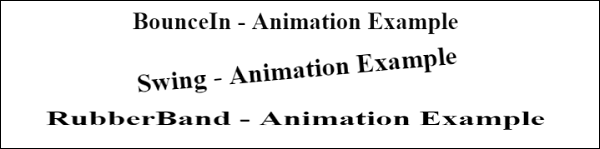
Animation on Components
我們可以使用以下代碼包裝組件的轉換。我們在這裡使用了動態組件。