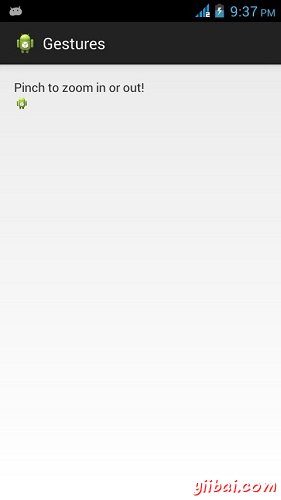Android Gestures/手勢
Android提供了特殊類型的觸摸屏事件,如掐,雙擊,滾動,長按和退縮。這些都被稱為手勢。
Android提供GestureDetector類接收移動事件,並告訴我們,這些事件是否有對應手勢。要使用它,需要創建GestureDetector對象,然後擴展另一個類GestureDetector.SimpleOnGestureListener充當監聽器,並覆蓋一些方法。它的語法如下:
GestureDetector myG; myG = new GestureDetector(this,new Gesture()); class Gesture extends GestureDetector.SimpleOnGestureListener{ public boolean onSingleTapUp(MotionEvent ev) { } public void onLongPress(MotionEvent ev) { } public boolean onScroll(MotionEvent e1, MotionEvent e2, float distanceX, float distanceY) { } public boolean onFling(MotionEvent e1, MotionEvent e2, float velocityX, float velocityY) { } } }
處理捏手勢
Android提供ScaleGestureDetector類來處理如:捏等手勢。為了使用它,需要實例化這個類的一個對象。它的語法如下:
ScaleGestureDetector SGD; SGD = new ScaleGestureDetector(this,new ScaleListener());
第一個參數是上下文,第二個參數是事件偵聽器。必須定義事件偵聽器並覆蓋 onTouchEvent 函數,使其工作。它的語法如下:
public boolean onTouchEvent(MotionEvent ev) { SGD.onTouchEvent(ev); return true; } private class ScaleListener extends ScaleGestureDetector.SimpleOnScaleGestureListener { @Override public boolean onScale(ScaleGestureDetector detector) { float scale = detector.getScaleFactor(); return true; } }
除了捏手勢,還有其它方法 avaialible 通知的詳細信息的觸摸事件。它們如下:
| Sr.No | Method & description |
|---|---|
| 1 |
getEventTime() 此方法得到正被處理的當前事件的事件時間.. |
| 2 |
getFocusX() 這種方法得到的X坐標當前手勢的焦點 |
| 3 |
getFocusY() 這個方法得到當前手勢的焦點的Y坐標 |
| 4 |
getTimeDelta() 此方法返回在先前接受縮放事件和當前縮放事件之間的毫秒的時間差 |
| 5 |
isInProgress() 如果刻度手勢正在進行此方法返回true.. |
| 6 |
onTouchEvent(MotionEvent event) 此方法接受MotionEvents並調度事件在適當的時候 |
例子
這裡有一個例子演示如何使用ScaleGestureDetector類。它創建了一個基本的應用程序,放大和捏縮小。
為了試驗這個例子,可以在實際設備或仿真器,觸摸屏啟用運行此程序。
| Steps | 描述 |
|---|---|
| 1 | 使用Android Studio創建Android應用程序,並將它命名為:Gestures。在創建這個項目,確保目標SDK編譯在Android SDK的最新版本和使用更高級彆的API |
| 2 | 修改src/MainActivity.java文件添加必要的代碼 |
| 3 | 修改res/layout/activity_main添加相應的XML組件 |
| 4 | 修改res/values/string.xml 添加必要的字符串 |
| 5 | 運行應用程序並選擇運行Android的設備,並在其上安裝的應用和驗證結果 |
以下是修改後的主活動文件的內容 src/com.yiibai.gestures/MainActivity.java.
package com.example.gestures; import android.app.Activity; import android.graphics.Matrix; import android.os.Bundle; import android.view.Menu; import android.view.MotionEvent; import android.view.ScaleGestureDetector; import android.widget.ImageView; public class MainActivity extends Activity { private ImageView img; private Matrix matrix = new Matrix(); private float scale = 1f; private ScaleGestureDetector SGD; @Override protected void onCreate(Bundle savedInstanceState) { super.onCreate(savedInstanceState); setContentView(R.layout.activity_main); img = (ImageView)findViewById(R.id.imageView1); SGD = new ScaleGestureDetector(this,new ScaleListener()); } @Override public boolean onTouchEvent(MotionEvent ev) { SGD.onTouchEvent(ev); return true; } private class ScaleListener extends ScaleGestureDetector. SimpleOnScaleGestureListener { @Override public boolean onScale(ScaleGestureDetector detector) { scale *= detector.getScaleFactor(); scale = Math.max(0.1f, Math.min(scale, 5.0f)); matrix.setScale(scale, scale); img.setImageMatrix(matrix); return true; } } @Override public boolean onCreateOptionsMenu(Menu menu) { // Inflate the menu; this adds items to the action bar if it is present. getMenuInflater().inflate(R.menu.main, menu); return true; } }
以下是XML的經修改 res/layout/activity_main.xml. 的內容
<RelativeLayout xmlns:android="http://schemas.android.com/apk/res/android" xmlns:tools="http://schemas.android.com/tools" android:layout_width="match_parent" android:layout_height="match_parent" android:paddingBottom="@dimen/activity_vertical_margin" android:paddingLeft="@dimen/activity_horizontal_margin" android:paddingRight="@dimen/activity_horizontal_margin" android:paddingTop="@dimen/activity_vertical_margin" tools:context=".MainActivity" > <TextView android:id="@+id/textView1" android:layout_width="wrap_content" android:layout_height="wrap_content" android:text="@string/hello_world" /> <ImageView android:id="@+id/imageView1" android:layout_width="match_parent" android:layout_height="match_parent" android:layout_below="@+id/textView1" android:scaleType="matrix" android:src="@android:drawable/sym_def_app_icon" /> </RelativeLayout>
以下是 res/values/string.xml. 的內容
<?xml version="1.0" encoding="utf-8"?> <resources> <string name="app_name">Gestures</string> <string name="action_settings">Settings</string> <string name="hello_world">Pinch to zoom in or out!</string> </resources>
以下是 AndroidManifest.xml 文件的內容
<?xml version="1.0" encoding="utf-8"?> <manifest xmlns:android="http://schemas.android.com/apk/res/android" package="com.yiibai.gestures" android:versionCode="1" android:versionName="1.0" > <uses-sdk android:minSdkVersion="8" android:targetSdkVersion="17" /> <application android:allowBackup="true" android:icon="@drawable/ic_launcher" android:label="@string/app_name" android:theme="@style/AppTheme" > <activity android:name="com.yiibai.gestures.MainActivity" android:label="@string/app_name" > <intent-filter> <action android:name="android.intent.action.MAIN" /> <category android:name="android.intent.category.LAUNCHER" /> </intent-filter> </activity> </application> </manifest>
讓我們試著運行Gestures應用程序。我假設已經連接實際Android的移動設備到計算機。啟動應用程序之前,會顯示如下窗口,選擇要運行Android的應用程序的選項。
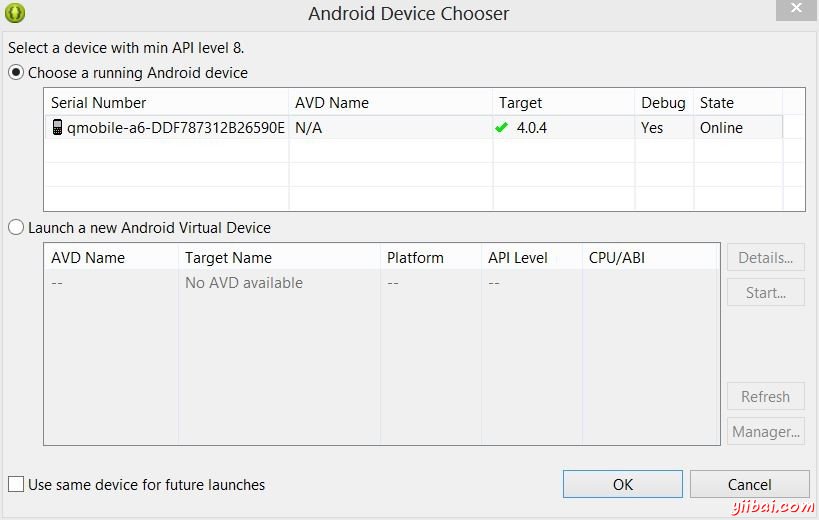
選擇移動設備作為一個選項,然後檢查移動設備將顯示默認屏幕:
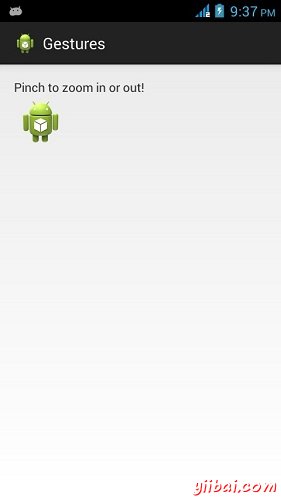
現在隻是把兩個手指放在android屏幕,並且將它們分開的一部分,會看到Android的圖像縮大。這顯示在下麵的圖片:

現在,再次將兩個手指在屏幕的Android,並嘗試關閉它們,會看到Android的圖像現在縮小。這顯示在下麵的圖片: