在本練習中,我們將在Jenkins中創建一個作業,它將獲取一個簡單的HelloWorld應用程式,構建並運行java程序。
步驟1−轉到Jenkins儀錶板並單擊New Item
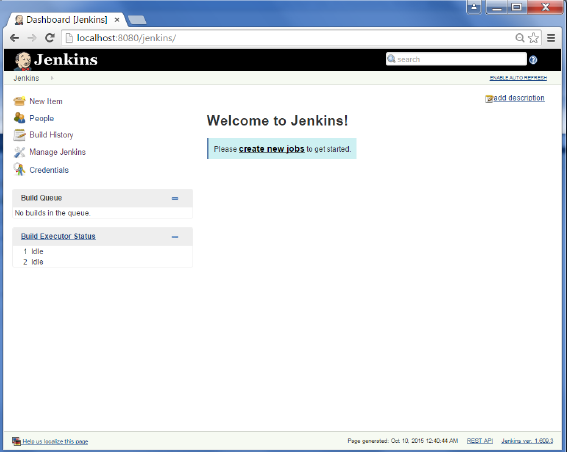
步驟2−在下一個螢幕中,輸入項目名,在本例中,我們將其命名爲Helloworld。選擇「自由式項目選項」
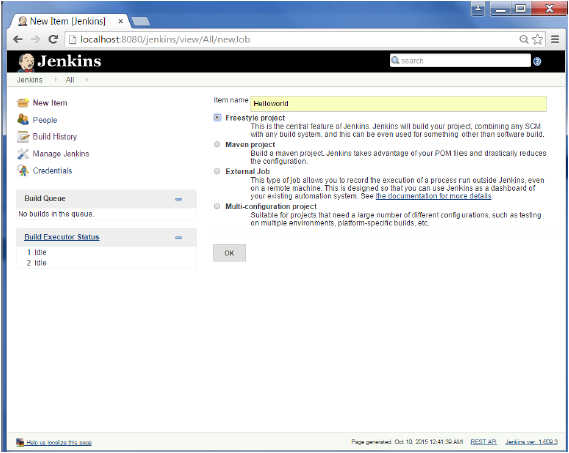
步驟3−將出現以下螢幕,您可以在其中指定作業的詳細信息。
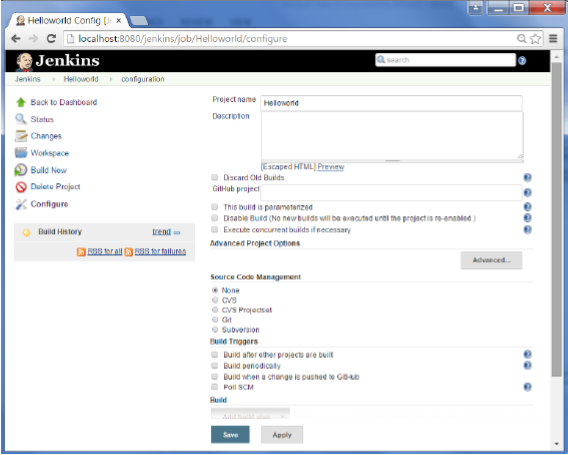
步驟4−我們需要指定需要生成的文件的位置。在本例中,我們假設已經設置了一個本地git存儲庫(E:\程序),其中包含一個「HelloWorld.java」文件。因此,向下滾動並單擊Git選項,然後輸入本地Git存儲庫的URL。
注意−如果存儲庫位於Github上,也可以在此處輸入該存儲庫的url。除此之外,您還需要單擊憑據的「添加」按鈕,將用戶名和密碼添加到github存儲庫,以便可以從遠程存儲庫中提取代碼。
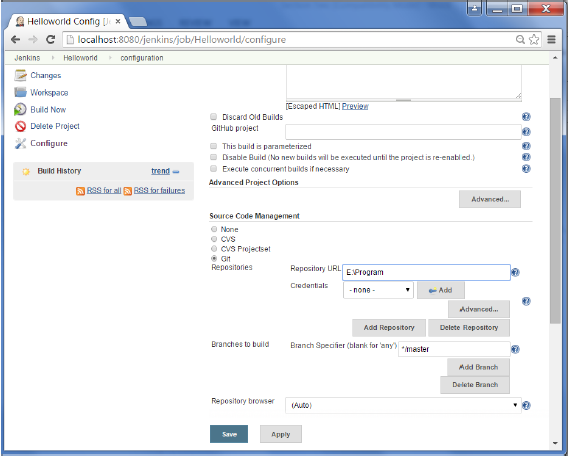
步驟5−現在轉到「生成」部分,單擊「添加生成」步驟→執行Windows批處理命令
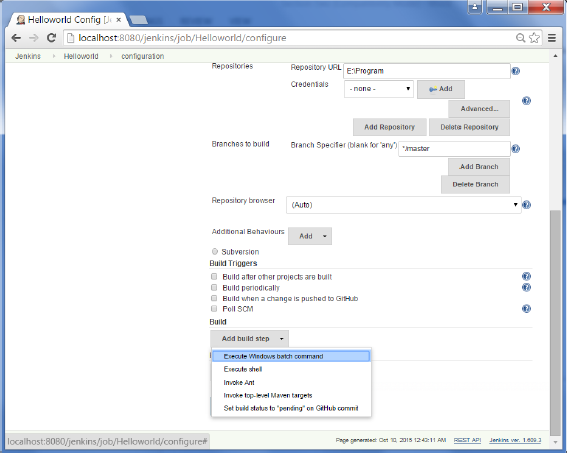
步驟6−在「命令」窗口中,輸入以下命令,然後單擊「保存」按鈕。
Javac HelloWorld.java Java HelloWorld
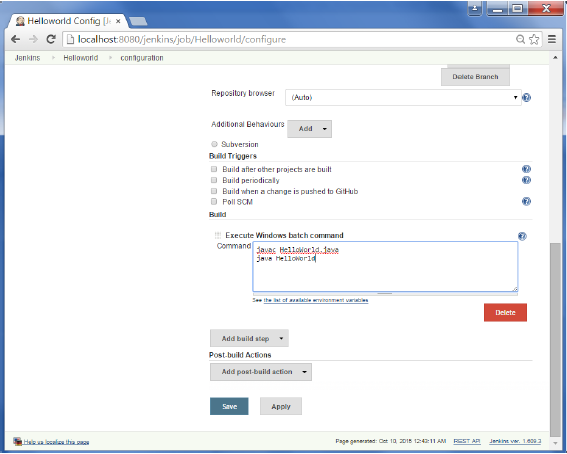
Step 7 − Once saved, you can click on the Build Now option to see if you have successfully defined the job.
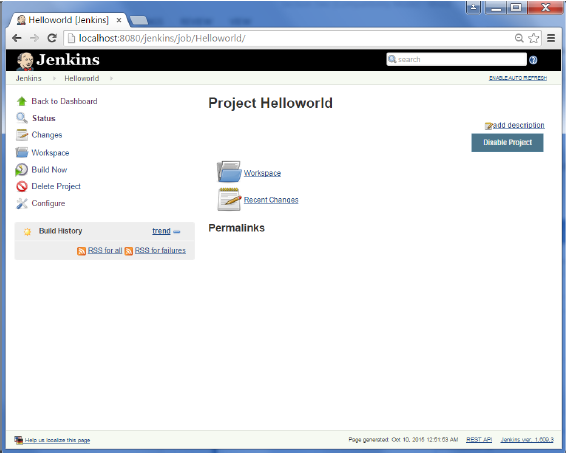
Step 8 − Once the build is scheduled, it will run. The following Build history section shows that a build is in progress.
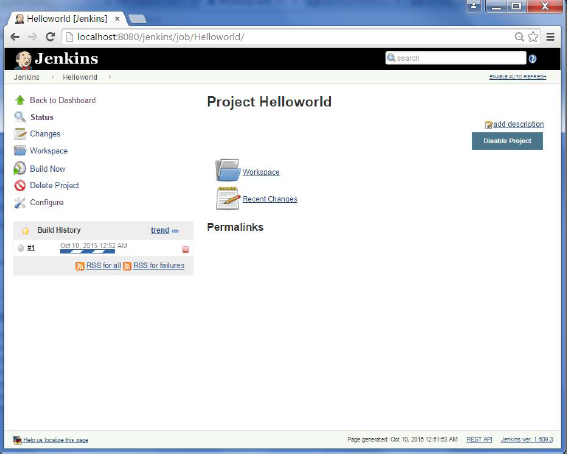
Step 9 − Once the build is completed, a status of the build will show if the build was successful or not. In our case, the following build has been executed successfully. Click on the #1 in the Build history to bring up the details of the build.
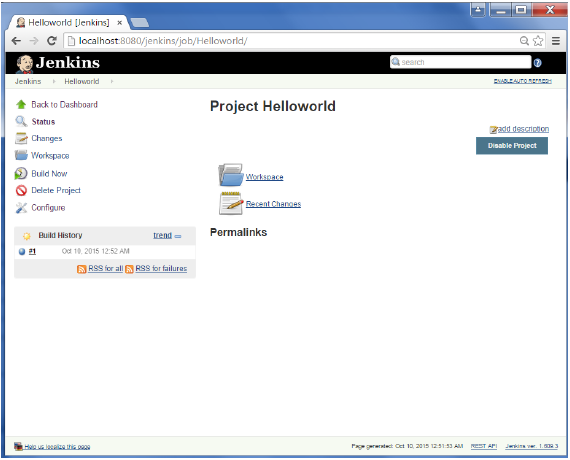
Step 10 − Click on the Console Output link to see the details of the build
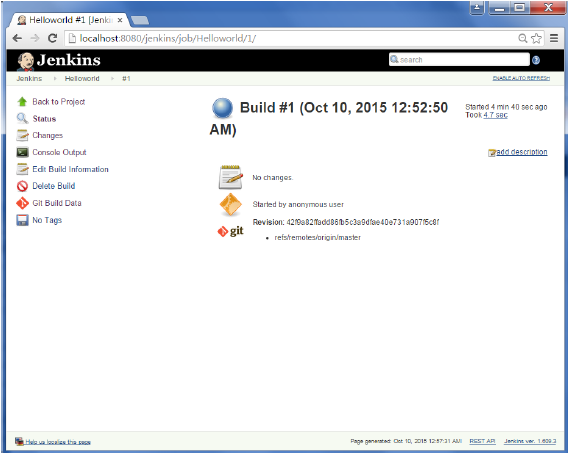
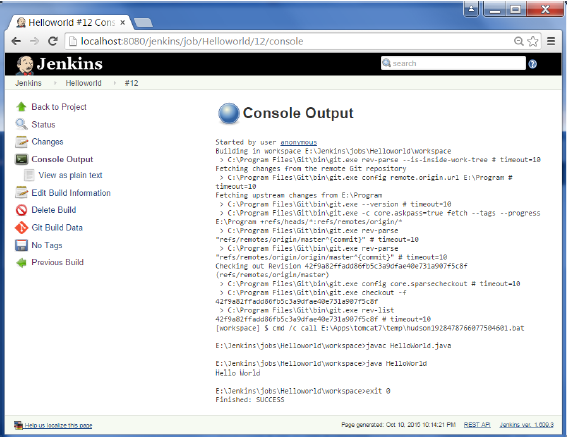
除了上面顯示的步驟之外,創建構建作業的方法非常多,可用的選項也很多,這使得Jenkins成爲一個非常棒的連續部署工具。