GWT使用JUnit測試框架爲客戶端代碼的自動測試提供execellent支持。在本文中,我們將演示GWT和JUNIT集成。
Download Junit archive
JUnit官方網站
下載Junit-4.10.jar
| OS | Archive name |
|---|---|
| Windows | junit4.10.jar |
| Linux | junit4.10.jar |
| Mac | junit4.10.jar |
將下載的jar文件存儲到計算機上的某個位置。我們已將其存儲在C:/>JUNIT
Locate GWT installation folder
| OS | GWT installation folder |
|---|---|
| Windows | C:\GWT\gwt-2.1.0 |
| Linux | /usr/local/GWT/gwt-2.1.0 |
| Mac | /Library/GWT/gwt-2.1.0 |
GWTTestCase Class
GWT提供了提供JUnit集成的基類。在JUnit下運行一個擴展GWTTestCase的編譯類將啓動HtmlUnit瀏覽器,該瀏覽器用於模擬測試執行期間的應用程式行爲。
GWTTestCase是從JUnit的TestCase派生的類,可以使用JUnit TestRunner運行它。
Using webAppCreator
GWT提供了一個特殊的命令行工具webAppCreator,它可以爲我們生成一個starter測試用例,以及ant目標和eclipse啓動配置,以便在開發模式和生產模式下進行測試。
打開命令提示符並轉到要在其中創建具有測試支持的新項目的C:\>GWT_WORKSPACE>。運行以下命令
C:\GWT_WORKSPACE>C:\GWT\gwt-2.1.0\webAppCreator -out HelloWorld -junit C:\JUNIT\junit-4.10.jar com.tutorialspoint.HelloWorld
值得注意的一點
- We are executing webAppCreator command line utility.
- HelloWorld is the name of the project to be created
- -junit option instructs webAppCreator to add junit suppport to project
- com.tutorialspoint.HelloWorld is the name of the module
驗證輸出。
Created directory HelloWorld\src Created directory HelloWorld\war Created directory HelloWorld\war\WEB-INF Created directory HelloWorld\war\WEB-INF\lib Created directory HelloWorld\src\com\tutorialspoint Created directory HelloWorld\src\com\tutorialspoint\client Created directory HelloWorld\src\com\tutorialspoint\server Created directory HelloWorld\src\com\tutorialspoint\shared Created directory HelloWorld\test\com\tutorialspoint Created directory HelloWorld\test\com\tutorialspoint\client Created file HelloWorld\src\com\tutorialspoint\HelloWorld.gwt.xml Created file HelloWorld\war\HelloWorld.html Created file HelloWorld\war\HelloWorld.css Created file HelloWorld\war\WEB-INF\web.xml Created file HelloWorld\src\com\tutorialspoint\client\HelloWorld.java Created file HelloWorld\src\com\tutorialspoint\client\GreetingService.java Created file HelloWorld\src\com\tutorialspoint\client\GreetingServiceAsync.java Created file HelloWorld\src\com\tutorialspoint\server\GreetingServiceImpl.java Created file HelloWorld\src\com\tutorialspoint\shared\FieldVerifier.java Created file HelloWorld\build.xml Created file HelloWorld\README.txt Created file HelloWorld\test\com\tutorialspoint\HelloWorldJUnit.gwt.xml Created file HelloWorld\test\com\tutorialspoint\client\HelloWorldTest.java Created file HelloWorld\.project Created file HelloWorld\.classpath Created file HelloWorld\HelloWorld.launch Created file HelloWorld\HelloWorldTest-dev.launch Created file HelloWorld\HelloWorldTest-prod.launch
Understanding the test class: HelloWorldTest.java
package com.tutorialspoint.client;
import com.tutorialspoint.shared.FieldVerifier;
import com.google.gwt.core.client.GWT;
import com.google.gwt.junit.client.GWTTestCase;
import com.google.gwt.user.client.rpc.AsyncCallback;
import com.google.gwt.user.client.rpc.ServiceDefTarget;
/**
* GWT JUnit tests must extend GWTTestCase.
*/
public class HelloWorldTest extends GWTTestCase {
/**
* must refer to a valid module that sources this class.
*/
public String getModuleName() {
return "com.tutorialspoint.HelloWorldJUnit";
}
/**
* tests the FieldVerifier.
*/
public void testFieldVerifier() {
assertFalse(FieldVerifier.isValidName(null));
assertFalse(FieldVerifier.isValidName(""));
assertFalse(FieldVerifier.isValidName("a"));
assertFalse(FieldVerifier.isValidName("ab"));
assertFalse(FieldVerifier.isValidName("abc"));
assertTrue(FieldVerifier.isValidName("abcd"));
}
/**
* this test will send a request to the server using the greetServer
* method in GreetingService and verify the response.
*/
public void testGreetingService() {
/* create the service that we will test. */
GreetingServiceAsync greetingService =
GWT.create(GreetingService.class);
ServiceDefTarget target = (ServiceDefTarget) greetingService;
target.setServiceEntryPoint(GWT.getModuleBaseURL()
+ "helloworld/greet");
/* since RPC calls are asynchronous, we will need to wait
for a response after this test method returns. This line
tells the test runner to wait up to 10 seconds
before timing out. */
delayTestFinish(10000);
/* send a request to the server. */
greetingService.greetServer("GWT User",
new AsyncCallback<String>() {
public void onFailure(Throwable caught) {
/* The request resulted in an unexpected error. */
fail("Request failure: " + caught.getMessage());
}
public void onSuccess(String result) {
/* verify that the response is correct. */
assertTrue(result.startsWith("Hello, GWT User!"));
/* now that we have received a response, we need to
tell the test runner that the test is complete.
You must call finishTest() after an asynchronous test
finishes successfully, or the test will time out.*/
finishTest();
}
});
}
}
值得注意的一點
| Sr.No. | Note |
|---|---|
| 1 | HelloWorldTest class was generated in the com.tutorialspoint.client package under the HelloWorld/test directory. |
| 2 | HelloWorldTest class will contain unit test cases for HelloWorld. |
| 3 | HelloWorldTest class extends the GWTTestCase class in the com.google.gwt.junit.client package. |
| 4 | HelloWorldTest class has an abstract method (getModuleName) that must return the name of the GWT module. For HelloWorld, this is com.tutorialspoint.HelloWorldJUnit. |
| 5 | HelloWorldTest class is generated with two sample test cases testFieldVerifier, testSimple. We've added testGreetingService. |
| 6 | These methods use one of the many assert* functions that it inherits from the JUnit Assert class, which is an ancestor of GWTTestCase. |
| 7 | The assertTrue(boolean) function asserts that the boolean argument passed in evaluates to true. If not, the test will fail when run in JUnit. |
GWT - JUnit Integration Complete Example
這個例子將帶您通過簡單的步驟來展示GWT中JUnit集成的例子。
按照以下步驟更新我們在上面創建的GWT應用程式−
| Step | Description |
|---|---|
| 1 | Import the project with a name HelloWorld in eclipse using import existing project wizard (File → Import → General → Existing Projects into workspace). |
| 2 | Modify HelloWorld.gwt.xml, HelloWorld.css, HelloWorld.html and HelloWorld.java as explained below. Keep rest of the files unchanged. |
| 3 | Compile and run the application to verify the result of the implemented logic. |
下面是eclipse中的項目結構。
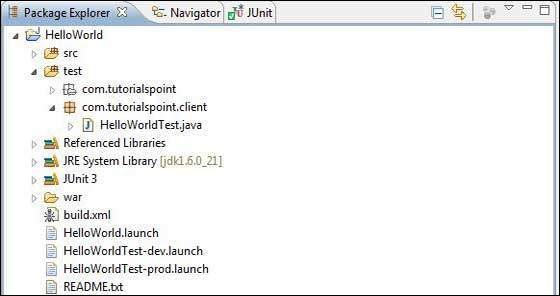
下面是修改後的模塊描述符的內容。
<?xml version = "1.0" encoding = "UTF-8"?> <module rename-to = 'helloworld'> <!-- Inherit the core Web Toolkit stuff. --> <inherits name = 'com.google.gwt.user.User'/> <!-- Inherit the default GWT style sheet. --> <inherits name = 'com.google.gwt.user.theme.clean.Clean'/> <!-- Inherit the UiBinder module. --> <inherits name = "com.google.gwt.uibinder.UiBinder"/> <!-- Specify the app entry point class. --> <entry-point class = 'com.tutorialspoint.client.HelloWorld'/> <!-- Specify the paths for translatable code --> <source path = 'client'/> <source path = 'shared'/> </module>
下面是修改後的樣式表文件war/HelloWorld.css的內容。
body {
text-align: center;
font-family: verdana, sans-serif;
}
h1 {
font-size: 2em;
font-weight: bold;
color: #777777;
margin: 40px 0px 70px;
text-align: center;
}
下面是修改後的HTML宿主文件war/HelloWorld.HTML的內容。
<html>
<head>
<title>Hello World</title>
<link rel = "stylesheet" href = "HelloWorld.css"/>
<script language = "javascript" src = "helloworld/helloworld.nocache.js">
</script>
</head>
<body>
<h1>JUnit Integration Demonstration</h1>
<div id = "gwtContainer"></div>
</body>
</html>
package com.tutorialspoint.client;
import com.google.gwt.core.client.EntryPoint;
import com.google.gwt.core.client.GWT;
import com.google.gwt.event.dom.client.ClickEvent;
import com.google.gwt.event.dom.client.ClickHandler;
import com.google.gwt.event.dom.client.KeyCodes;
import com.google.gwt.event.dom.client.KeyUpEvent;
import com.google.gwt.event.dom.client.KeyUpHandler;
import com.google.gwt.user.client.Window;
import com.google.gwt.user.client.rpc.AsyncCallback;
import com.google.gwt.user.client.ui.Button;
import com.google.gwt.user.client.ui.DecoratorPanel;
import com.google.gwt.user.client.ui.HasHorizontalAlignment;
import com.google.gwt.user.client.ui.HorizontalPanel;
import com.google.gwt.user.client.ui.Label;
import com.google.gwt.user.client.ui.RootPanel;
import com.google.gwt.user.client.ui.TextBox;
import com.google.gwt.user.client.ui.VerticalPanel;
public class HelloWorld implements EntryPoint {
public void onModuleLoad() {
/*create UI */
final TextBox txtName = new TextBox();
txtName.setWidth("200");
txtName.addKeyUpHandler(new KeyUpHandler() {
@Override
public void onKeyUp(KeyUpEvent event) {
if(event.getNativeKeyCode() == KeyCodes.KEY_ENTER){
Window.alert(getGreeting(txtName.getValue()));
}
}
});
Label lblName = new Label("Enter your name: ");
Button buttonMessage = new Button("Click Me!");
buttonMessage.addClickHandler(new ClickHandler() {
@Override
public void onClick(ClickEvent event) {
Window.alert(getGreeting(txtName.getValue()));
}
});
HorizontalPanel hPanel = new HorizontalPanel();
hPanel.add(lblName);
hPanel.add(txtName);
hPanel.setCellWidth(lblName, "130");
VerticalPanel vPanel = new VerticalPanel();
vPanel.setSpacing(10);
vPanel.add(hPanel);
vPanel.add(buttonMessage);
vPanel.setCellHorizontalAlignment(buttonMessage,
HasHorizontalAlignment.ALIGN_RIGHT);
DecoratorPanel panel = new DecoratorPanel();
panel.add(vPanel);
// Add widgets to the root panel.
RootPanel.get("gwtContainer").add(panel);
}
public String getGreeting(String name){
return "Hello "+name+"!";
}
}
package com.tutorialspoint.client;
import com.tutorialspoint.shared.FieldVerifier;
import com.google.gwt.core.client.GWT;
import com.google.gwt.junit.client.GWTTestCase;
import com.google.gwt.user.client.rpc.AsyncCallback;
import com.google.gwt.user.client.rpc.ServiceDefTarget;
/**
* GWT JUnit tests must extend GWTTestCase.
*/
public class HelloWorldTest extends GWTTestCase {
/**
* must refer to a valid module that sources this class.
*/
public String getModuleName() {
return "com.tutorialspoint.HelloWorldJUnit";
}
/**
* tests the FieldVerifier.
*/
public void testFieldVerifier() {
assertFalse(FieldVerifier.isValidName(null));
assertFalse(FieldVerifier.isValidName(""));
assertFalse(FieldVerifier.isValidName("a"));
assertFalse(FieldVerifier.isValidName("ab"));
assertFalse(FieldVerifier.isValidName("abc"));
assertTrue(FieldVerifier.isValidName("abcd"));
}
/**
* this test will send a request to the server using the greetServer
* method in GreetingService and verify the response.
*/
public void testGreetingService() {
/* create the service that we will test. */
GreetingServiceAsync greetingService =
GWT.create(GreetingService.class);
ServiceDefTarget target = (ServiceDefTarget) greetingService;
target.setServiceEntryPoint(GWT.getModuleBaseURL()
+ "helloworld/greet");
/* since RPC calls are asynchronous, we will need to wait
for a response after this test method returns. This line
tells the test runner to wait up to 10 seconds
before timing out. */
delayTestFinish(10000);
/* send a request to the server. */
greetingService.greetServer("GWT User",
new AsyncCallback<String>() {
public void onFailure(Throwable caught) {
/* The request resulted in an unexpected error. */
fail("Request failure: " + caught.getMessage());
}
public void onSuccess(String result) {
/* verify that the response is correct. */
assertTrue(result.startsWith("Hello, GWT User!"));
/* now that we have received a response, we need to
tell the test runner that the test is complete.
You must call finishTest() after an asynchronous test
finishes successfully, or the test will time out.*/
finishTest();
}
});
/**
* tests the getGreeting method.
*/
public void testGetGreeting() {
HelloWorld helloWorld = new HelloWorld();
String name = "Robert";
String expectedGreeting = "Hello "+name+"!";
assertEquals(expectedGreeting,helloWorld.getGreeting(name));
}
}
}
Run test cases in Eclipse using generated launch configurations
我們將使用webAppCreator爲開發模式和生產模式生成的啓動配置在Eclipse中運行單元測試。
Run the JUnit test in development mode
- From the Eclipse menu bar, select Run → Run Configurations...
- Under JUnit section, select HelloWorldTest-dev
- To save the changes to the Arguments, press Apply
- To run the test, press Run
如果你的申請一切順利,這將產生以下結果;

Run the JUnit test in production mode
- From the Eclipse menu bar, select Run → Run Configurations...
- Under JUnit section, select HelloWorldTest-prod
- To save the changes to the Arguments, press Apply
- To run the test, press Run
如果你的申請一切順利,這將產生以下結果;