GWT應用程式通常是運行JavaScripts的單頁應用程式,不包含很多頁面,因此瀏覽器不會跟蹤用戶與應用程式的交互。若要使用瀏覽器的歷史記錄功能,應用程式應爲每個可導航頁面生成唯一的URL片段。
GWT提供歷史機制來處理這種情況。
GWT使用一個術語token這只是一個字符串,應用程式可以解析它以返回特定的狀態。應用程式將在瀏覽器的歷史記錄中將此令牌保存爲URL片段。
例如,一個名爲「pagindex1」的歷史標記將被添加到URL中,如下所示−
http://www.tutorialspoint.com/HelloWorld.html#pageIndex0
History Management Workflow
Step 1 - Enable History support
爲了使用GWT歷史支持,我們必須首先在宿主HTML頁面中嵌入以下iframe。
<iframe src = "javascript:''" id = "__gwt_historyFrame" style = "width:0;height:0;border:0"></iframe>
Step 2 - Add token to History
下面的示例統計了如何將令牌添加到瀏覽器歷史記錄中
int index = 0;
History.newItem("pageIndex" + index);
Step 3 - Retrive token from History
當用戶使用瀏覽器的後退/前進按鈕時,我們將檢索令牌並相應地更新我們的應用程式狀態。
History.addValueChangeHandler(new ValueChangeHandler<String>() {
@Override
public void onValueChange(ValueChangeEvent<String> event) {
String historyToken = event.getValue();
/* parse the history token */
try {
if (historyToken.substring(0, 9).equals("pageIndex")) {
String tabIndexToken = historyToken.substring(9, 10);
int tabIndex = Integer.parseInt(tabIndexToken);
/* select the specified tab panel */
tabPanel.selectTab(tabIndex);
} else {
tabPanel.selectTab(0);
}
} catch (IndexOutOfBoundsException e) {
tabPanel.selectTab(0);
}
}
});
現在讓我們看看歷史課的實際情況。
History Class - Complete Example
本例將通過簡單的步驟演示GWT應用程式的歷史管理。按照以下步驟更新我們在GWT-Create application−一章中創建的GWT應用程式;
| Step | Description |
|---|---|
| 1 | Create a project with a name HelloWorld under a package com.tutorialspoint as explained in the GWT - Create Application chapter. |
| 2 | Modify HelloWorld.gwt.xml, HelloWorld.css, HelloWorld.html and HelloWorld.java as explained below. Keep rest of the files unchanged. |
| 3 | Compile and run the application to verify the result of the implemented logic. |
下面是修改後的模塊描述符的內容。
<?xml version = "1.0" encoding = "UTF-8"?> <module rename-to = 'helloworld'> <!-- Inherit the core Web Toolkit stuff. --> <inherits name = 'com.google.gwt.user.User'/> <!-- Inherit the default GWT style sheet. --> <inherits name = 'com.google.gwt.user.theme.clean.Clean'/> <!-- Specify the app entry point class. --> <entry-point class = 'com.tutorialspoint.client.HelloWorld'/> <!-- Specify the paths for translatable code --> <source path = 'client'/> <source path = 'shared'/> </module>
下面是修改後的樣式表文件war/HelloWorld.css的內容。
body {
text-align: center;
font-family: verdana, sans-serif;
}
h1 {
font-size: 2em;
font-weight: bold;
color: #777777;
margin: 40px 0px 70px;
text-align: center;
}
下面是修改後的HTML宿主文件war/HelloWorld.HTML的內容
<html>
<head>
<title>Hello World</title>
<link rel = "stylesheet" href = "HelloWorld.css"/>
<script language = "javascript" src = "helloworld/helloworld.nocache.js">
</script>
</head>
<body>
<iframe src = "javascript:''"id = "__gwt_historyFrame"
style = "width:0;height:0;border:0"></iframe>
<h1> History Class Demonstration</h1>
<div id = "gwtContainer"></div>
</body>
</html>
package com.tutorialspoint.client;
import com.google.gwt.core.client.EntryPoint;
import com.google.gwt.event.logical.shared.SelectionEvent;
import com.google.gwt.event.logical.shared.SelectionHandler;
import com.google.gwt.event.logical.shared.ValueChangeEvent;
import com.google.gwt.event.logical.shared.ValueChangeHandler;
import com.google.gwt.user.client.History;
import com.google.gwt.user.client.ui.HTML;
import com.google.gwt.user.client.ui.RootPanel;
import com.google.gwt.user.client.ui.TabPanel;
public class HelloWorld implements EntryPoint {
/**
* This is the entry point method.
*/
public void onModuleLoad() {
/* create a tab panel to carry multiple pages */
final TabPanel tabPanel = new TabPanel();
/* create pages */
HTML firstPage = new HTML("<h1>We are on first Page.</h1>");
HTML secondPage = new HTML("<h1>We are on second Page.</h1>");
HTML thirdPage = new HTML("<h1>We are on third Page.</h1>");
String firstPageTitle = "First Page";
String secondPageTitle = "Second Page";
String thirdPageTitle = "Third Page";
tabPanel.setWidth("400");
/* add pages to tabPanel*/
tabPanel.add(firstPage, firstPageTitle);
tabPanel.add(secondPage,secondPageTitle);
tabPanel.add(thirdPage, thirdPageTitle);
/* add tab selection handler */
tabPanel.addSelectionHandler(new SelectionHandler<Integer>() {
@Override
public void onSelection(SelectionEvent<Integer> event) {
/* add a token to history containing pageIndex
History class will change the URL of application
by appending the token to it.
*/
History.newItem("pageIndex" + event.getSelectedItem());
}
});
/* add value change handler to History
this method will be called, when browser's
Back button or Forward button are clicked
and URL of application changes.
*/
History.addValueChangeHandler(new ValueChangeHandler<String>() {
@Override
public void onValueChange(ValueChangeEvent<String> event) {
String historyToken = event.getValue();
/* parse the history token */
try {
if (historyToken.substring(0, 9).equals("pageIndex")) {
String tabIndexToken = historyToken.substring(9, 10);
int tabIndex = Integer.parseInt(tabIndexToken);
/* select the specified tab panel */
tabPanel.selectTab(tabIndex);
} else {
tabPanel.selectTab(0);
}
} catch (IndexOutOfBoundsException e) {
tabPanel.selectTab(0);
}
}
});
/* select the first tab by default */
tabPanel.selectTab(0);
/* add controls to RootPanel */
RootPanel.get().add(tabPanel);
}
}
完成所有更改後,讓我們以開發模式編譯並運行應用程式,就像我們在「gwt-創建應用程式」一章中所做的那樣。如果你的申請一切順利,這將產生以下結果;
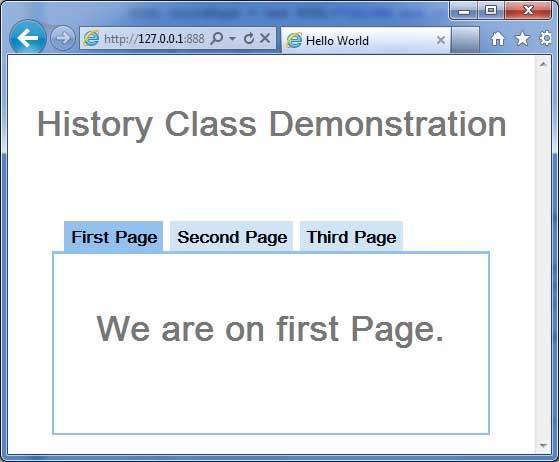
現在單擊每個選項卡以選擇不同的頁面。
您應該注意,當選擇每個選項卡時,應用程式url會更改,並且會將pageIndex添加到url中。
您還可以看到瀏覽器的後退和前進按鈕現在已啓用。
使用瀏覽器的後退和前進按鈕,您將看到相應地選擇了不同的選項卡。